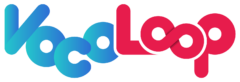Handling Live audio broadcasting
- Once you start a Live Audio Event whereas when you PROCEED TO LIVE
- This is where your Live event starts Connecting
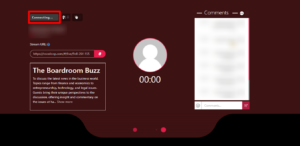
As the above image shows you can see in the top left you are being connected and below that is your user name and number of followers then comes the URL you have created while starting the live event and the description you gave while filling in the live event details.
2. Within a few seconds the Live Starts
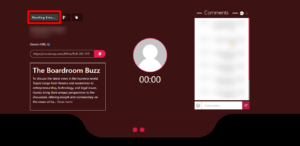
3. After few seconds you are ON AIR Live
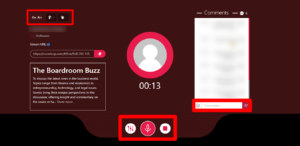
As the above image shows you can see in the top left you are ON AIR, where your free audio broadcasting starts. The ear image shows the number of listeners who joined the event. The clap emoji is provided with the ability to clap. The right side is your chat Colum where you are able to communicate with your listeners.
Below you can see three icons – Settings, Microphone, and Stop Button
- Settings – you can adjust your audio volume
- Microphone – you can on and off the microphone
- Stop – you can end the Live audio broadcast
note: Following, clapping, and chatting for listeners are available only after logging in.
note: As mentioned before you can disable the message while starting the live audio event thus disabling the chat, Colum.
4. After 1 hour of Free live audio broadcasting will end OR you can end your event by Clicking STOP
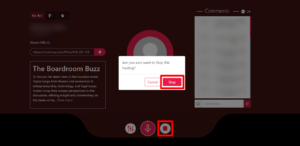
5. Yes you have made it !! you have completed your free live audio broadcast.
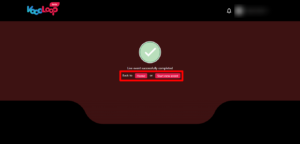
Now you can go to home or start another Live event. The user can record broadcast audio online on their account which can be later viewed by the followers.